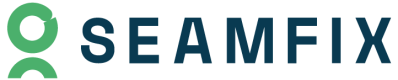Getting Started With Face Capture 📷
Welcome to Verified! With this guide, we aim to help you find your way around and verify your first identity within minutes.
1. Setup your Verified account
Visit https://verified.africa and provide the relevant details to create an account for free.
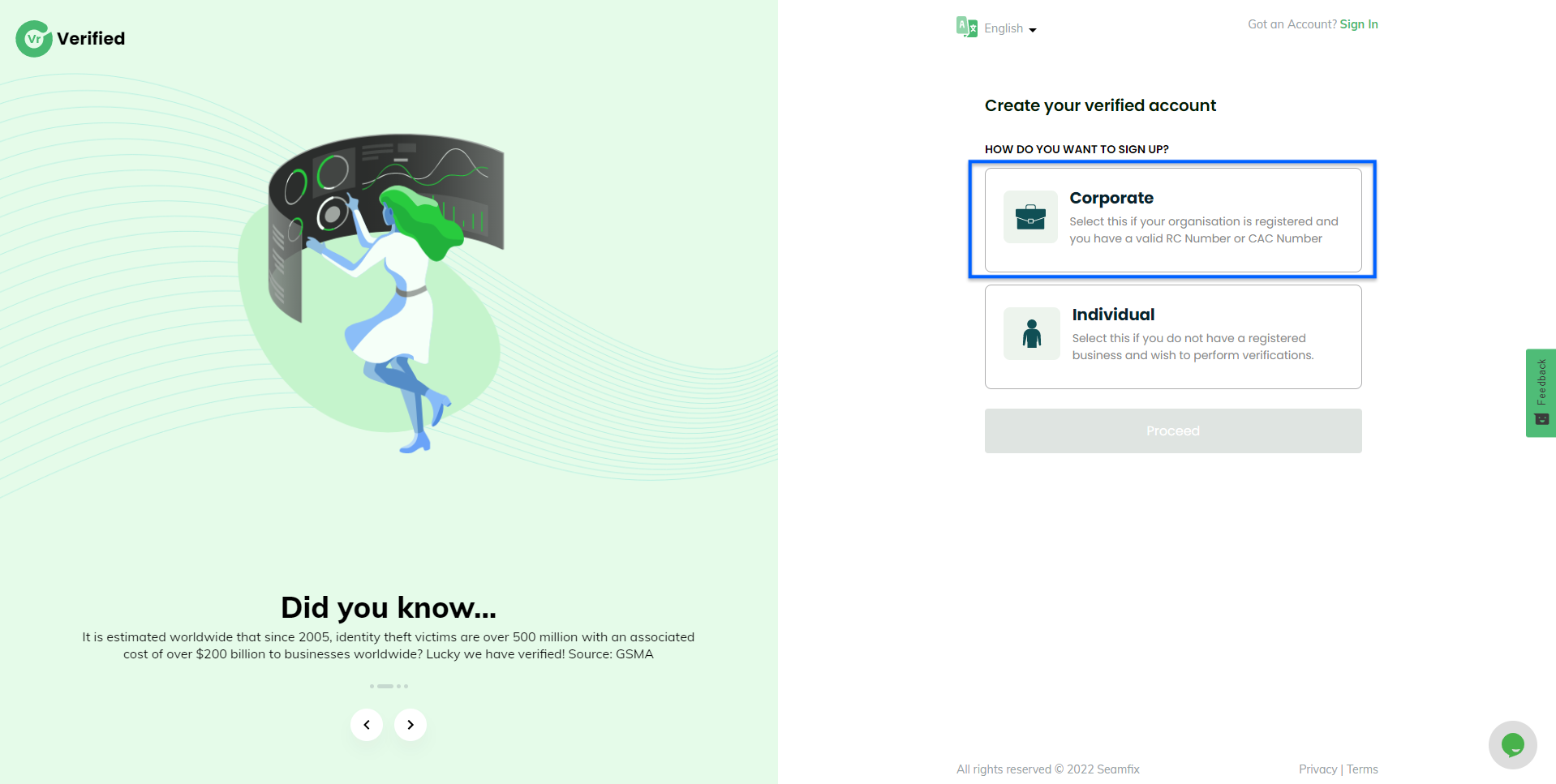
2. Verify your Company
You verify your company by verifying your company RC number real time. We provide two free verification attempts so use them judiciously!
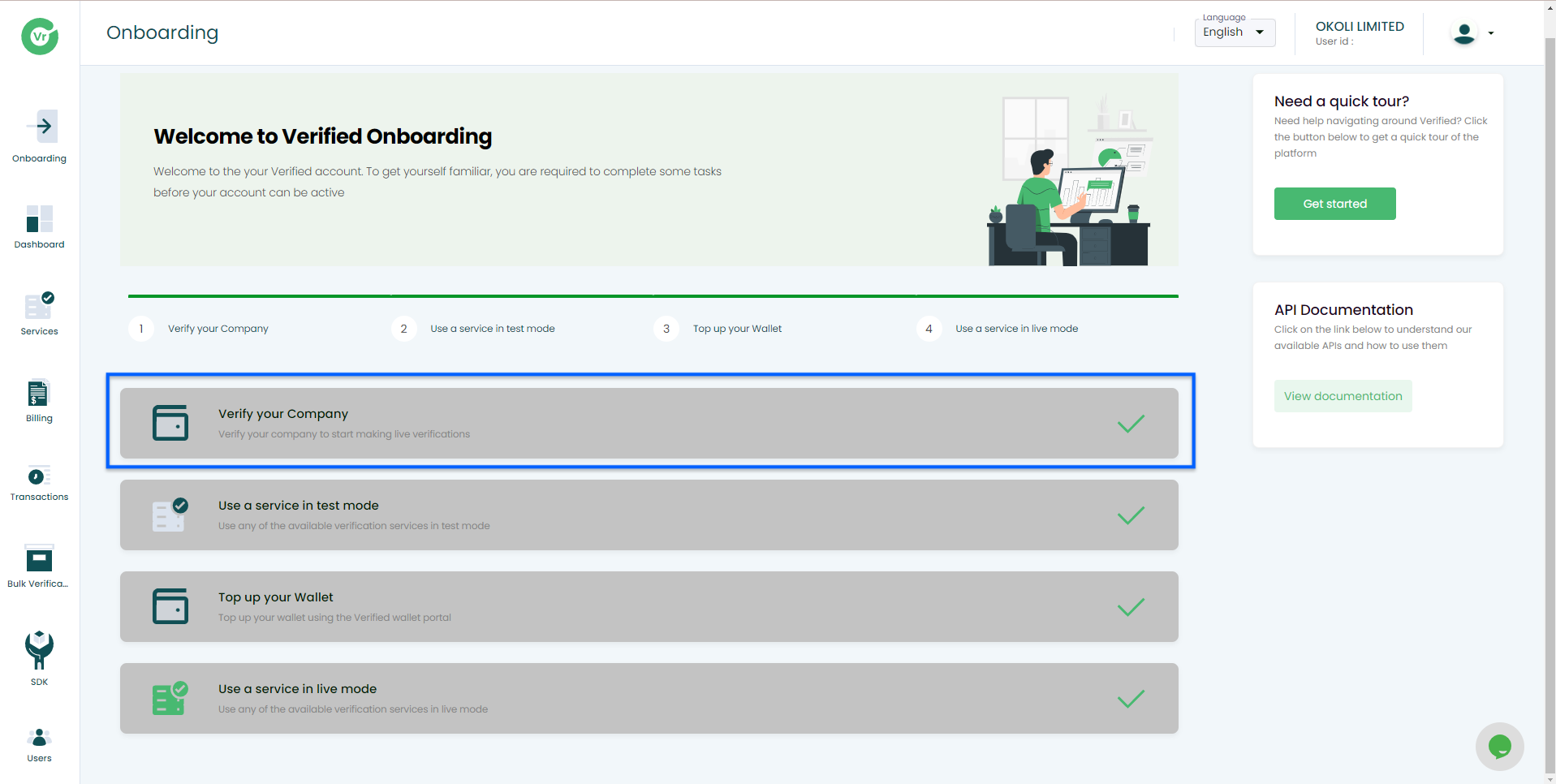
3. Retrieve your User ID
Your user id will be required for authentication when you integrate to our services. To retrieve your user id, follow the steps below.
- Sign in to your Verified.Africa account on https://verified.africa
- Retrieve your user id from the top right corner as shown in the image below
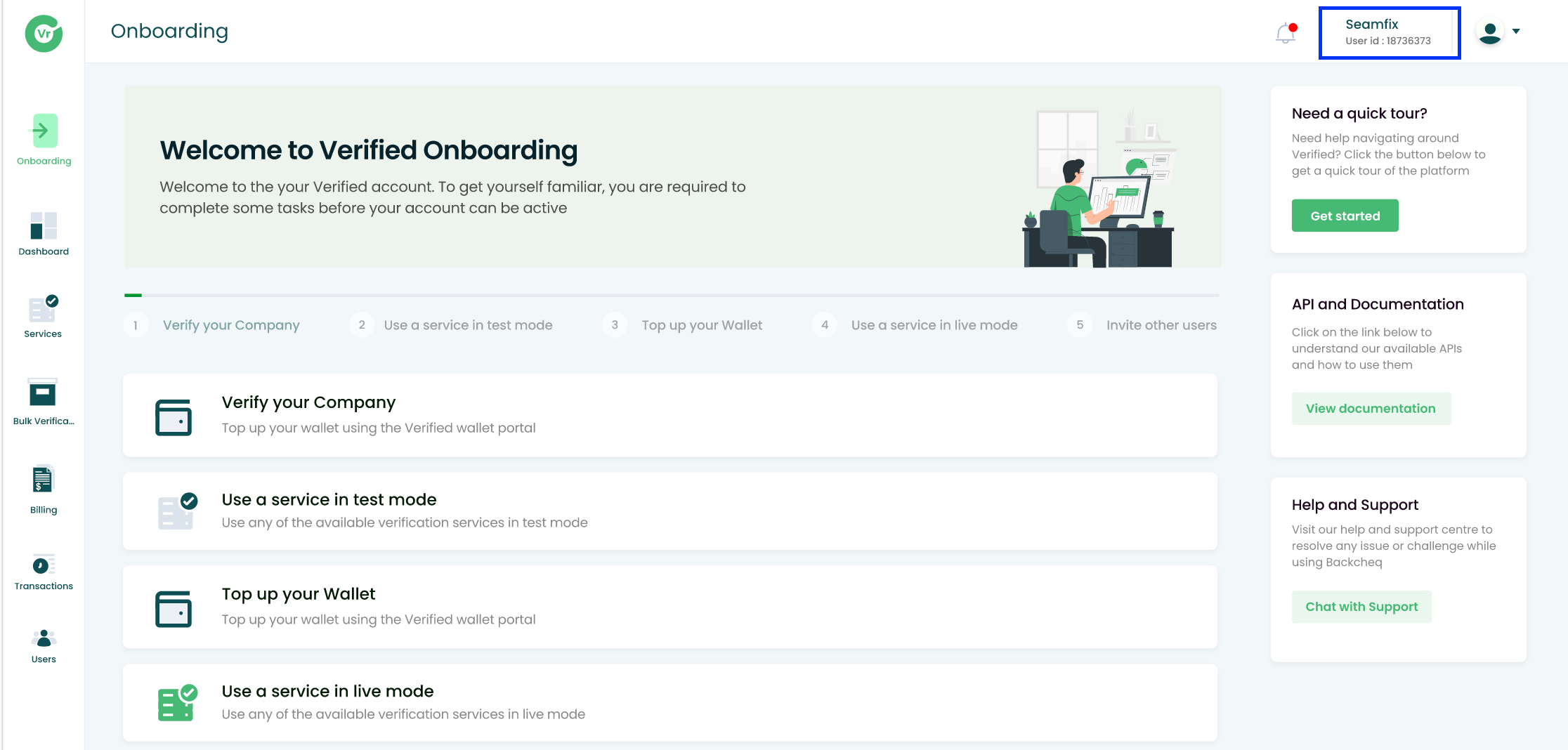
4. Retrieve your Public API Key
Your Public API Key will be required for authentication when you integrate into our services. To retrieve your Public API Key, follow the steps below.
- Click on Account settings
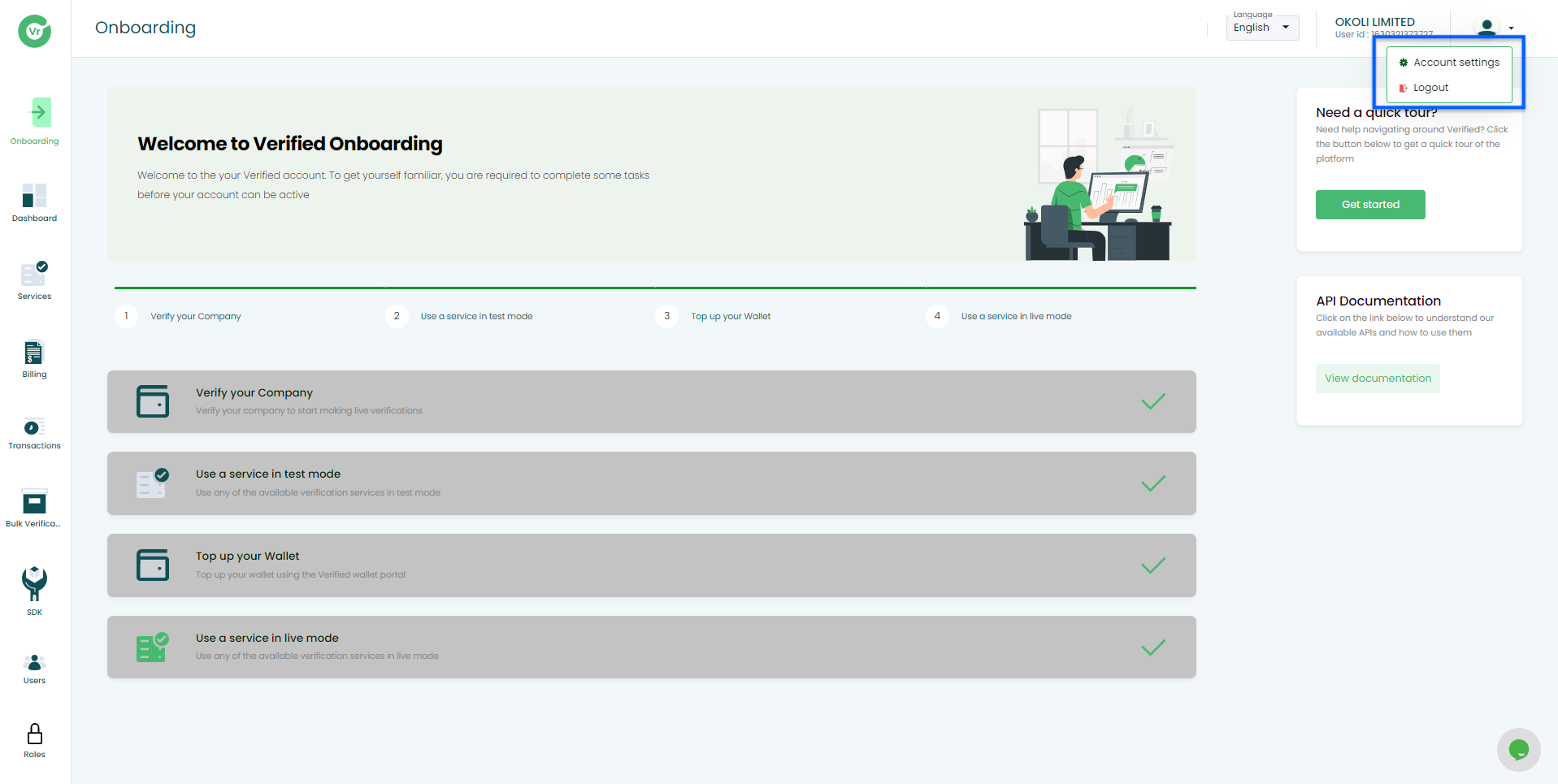
- Click on API Settings
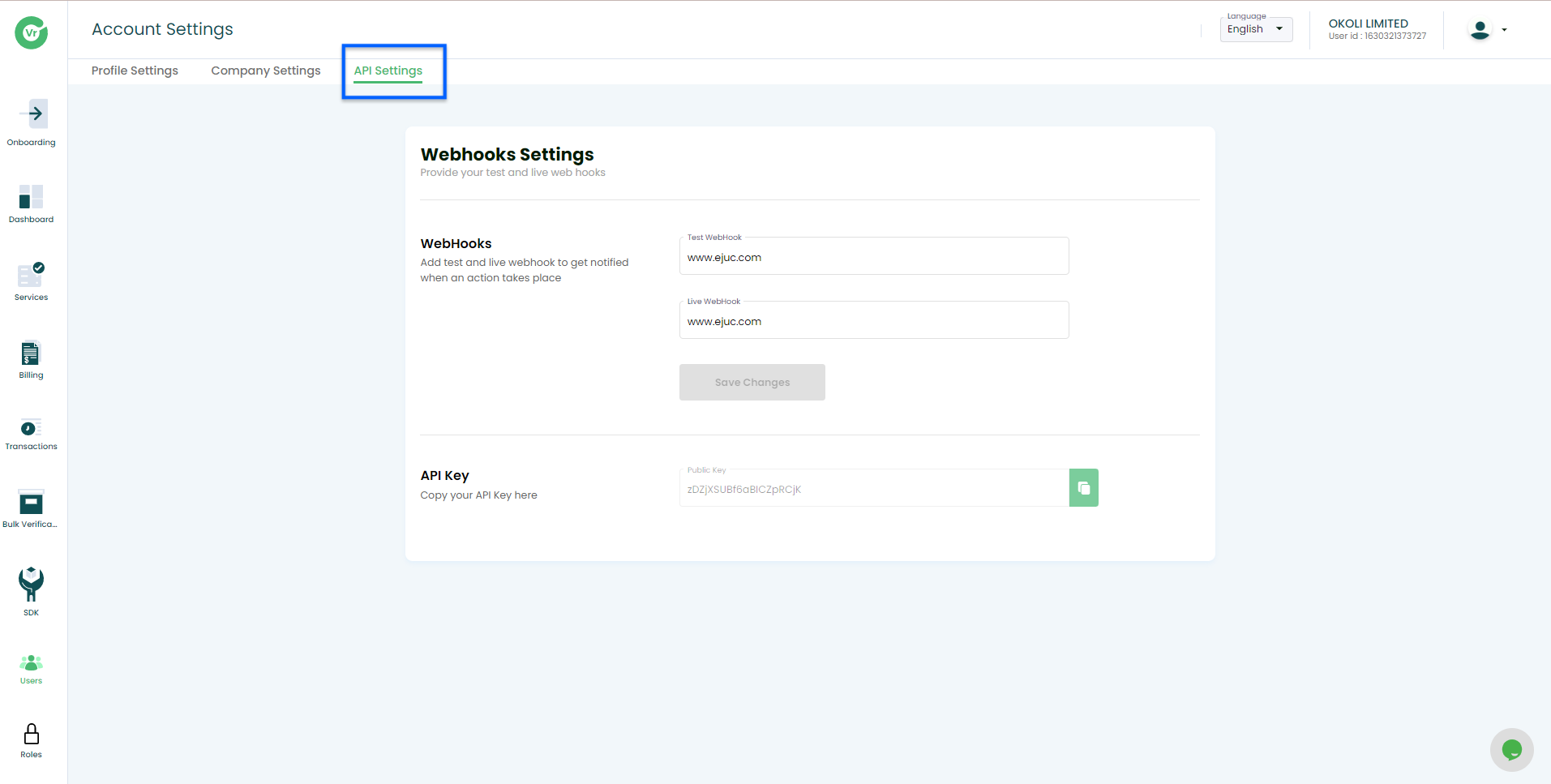
- Get your Public API Key as you would need this when as part of the Header of generating a capture link.
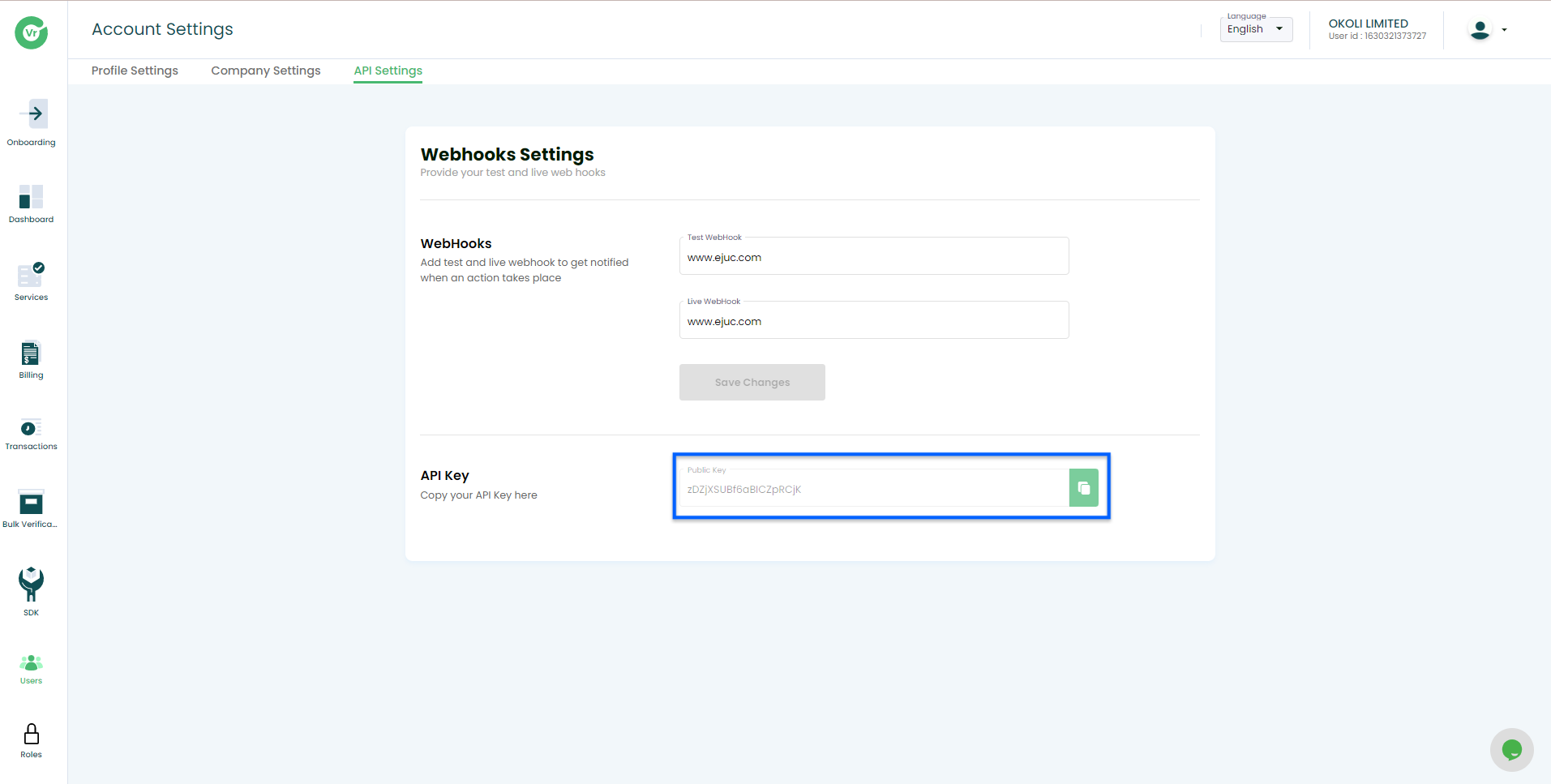
5. Setup your Verification Flow
Your API Keys, Token ID, Auth Key, and Org ID will be required for authentication when you want to integrate to use our Widget. To set up your verification flow, follow the steps below.
- Sign in to your Verified.Africa account on https://verified.africa
- Go to the SDK menu
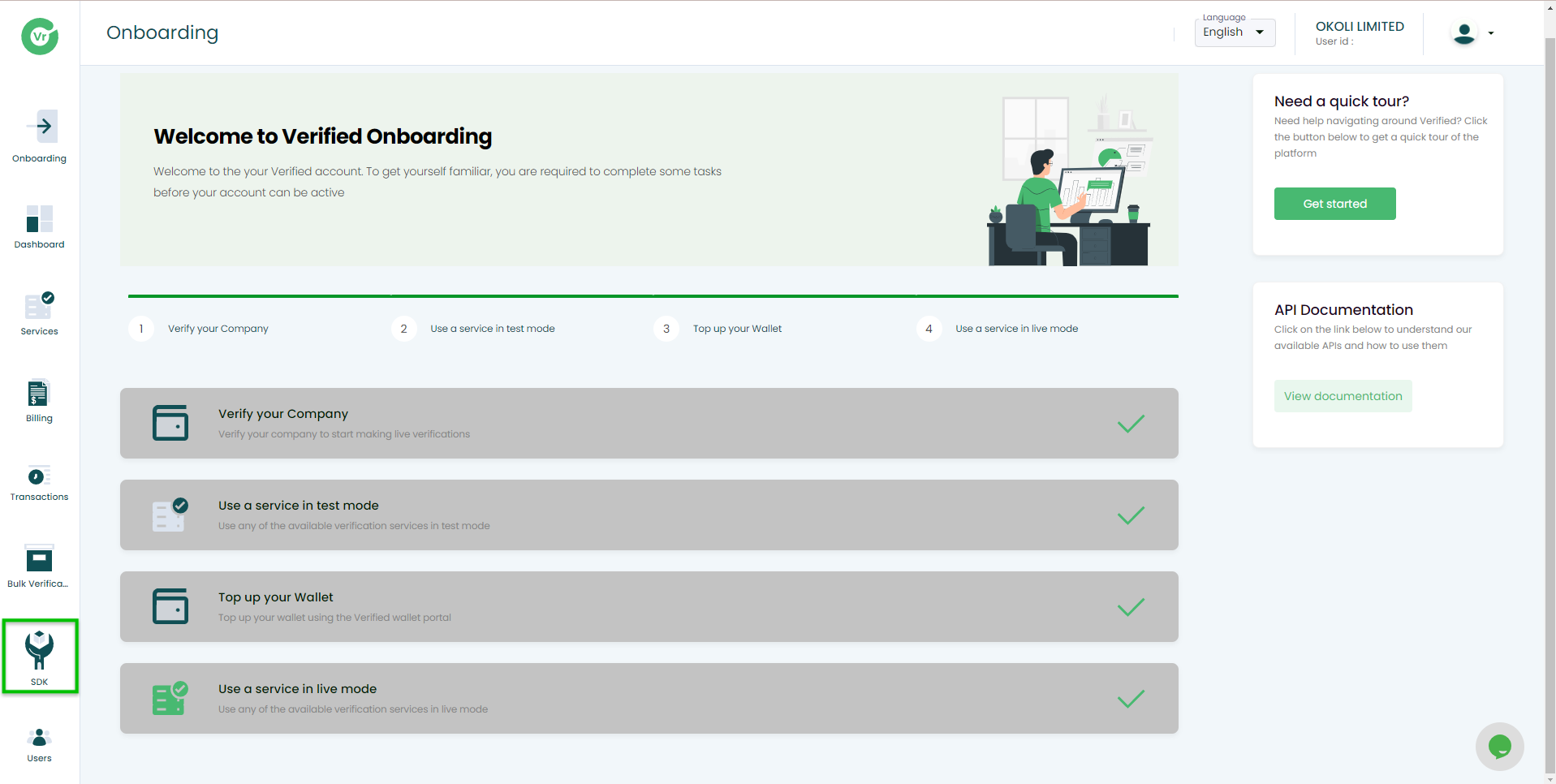
- Click on 'Create a KYC Verification Flow'
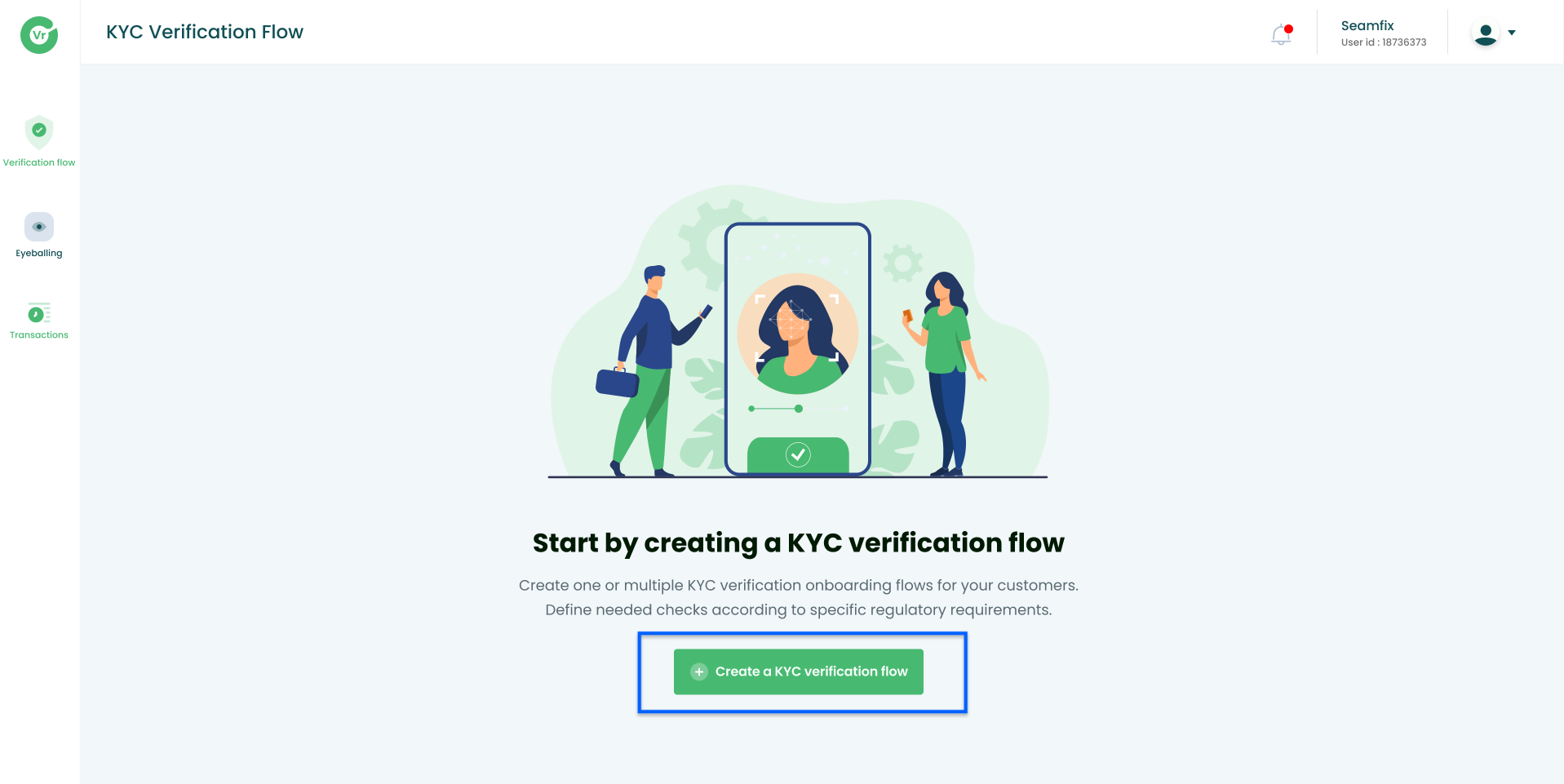
- Input the Name of your KYC Verification Flow.
- Input a Short Description.
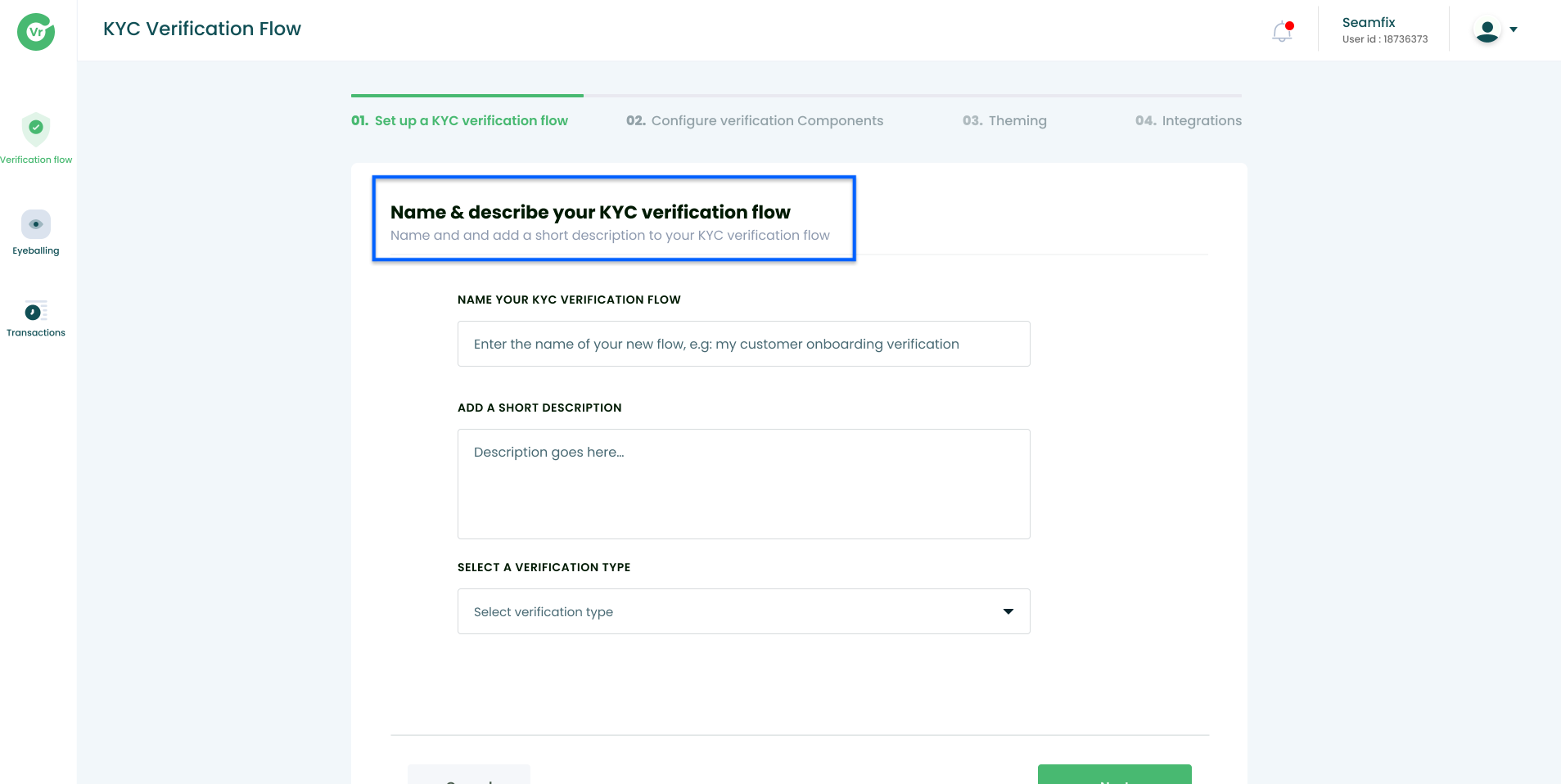
- Select a Verification Type. (Face Capture + Face Match, Face to ID Match, Face Capture)
- Select Verification Usecase. (Private Link, API/SDK)
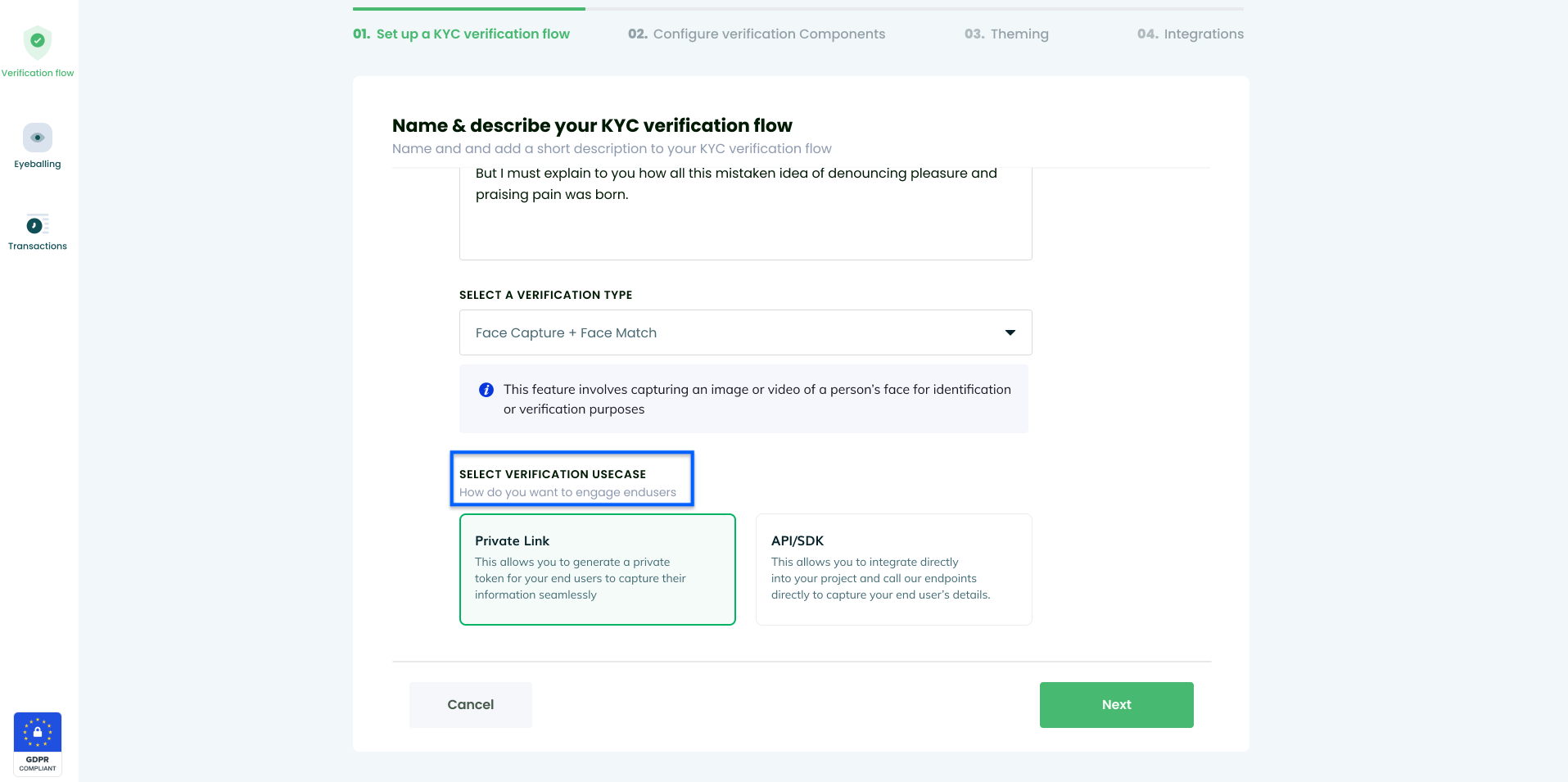
5. Configure verification components
Here you can configure the different components to be used in your project. You can set up your steps according to how it fits your project. Depending on the type of verification selected we would suggest configuration steps for you;
1 Configure Selfie. (Here you can configure your selfie quality specification and liveness detection attributes.)
- Enable Selfie Quality Specifications. These configurations are easy to toggle and users can select the types of specifications they want for their project.
- Enable Liveness Attributes. As an organization, you can easily set and activate the types of liveness challenges you want our system to push to your customers. Once you select this, we would be able to select at random for your project.
- Background Cleanup. As an organization, you can also easily add background cleanup on your project to ensure that all image capture can have a cleaned up background.
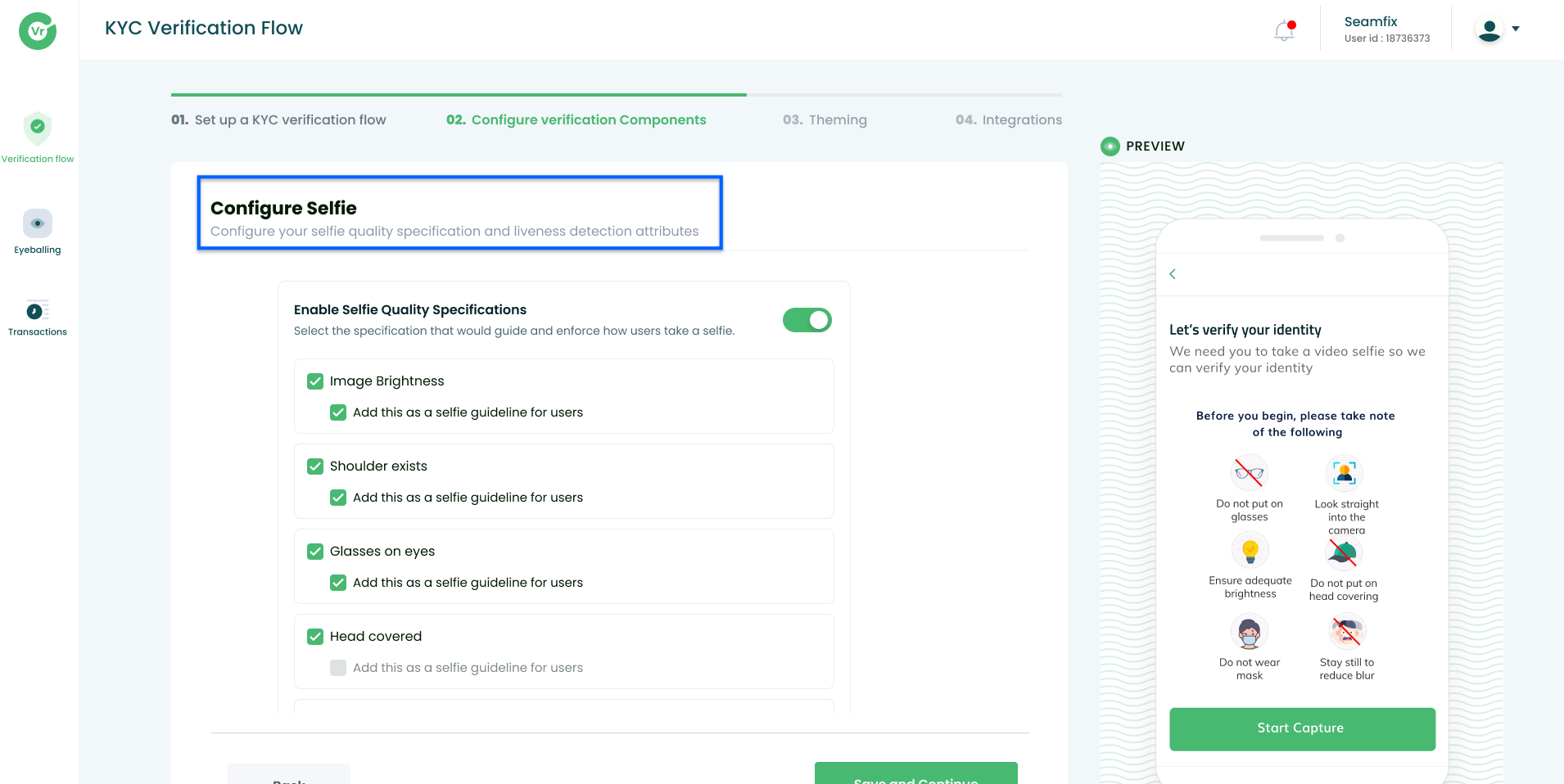
6. Configure your Theme
Theme configuration enables users of customizing the visual appearance and layout of their widget, by adjusting various settings within a theme, including elements such as colors, fonts, images, and page layout.
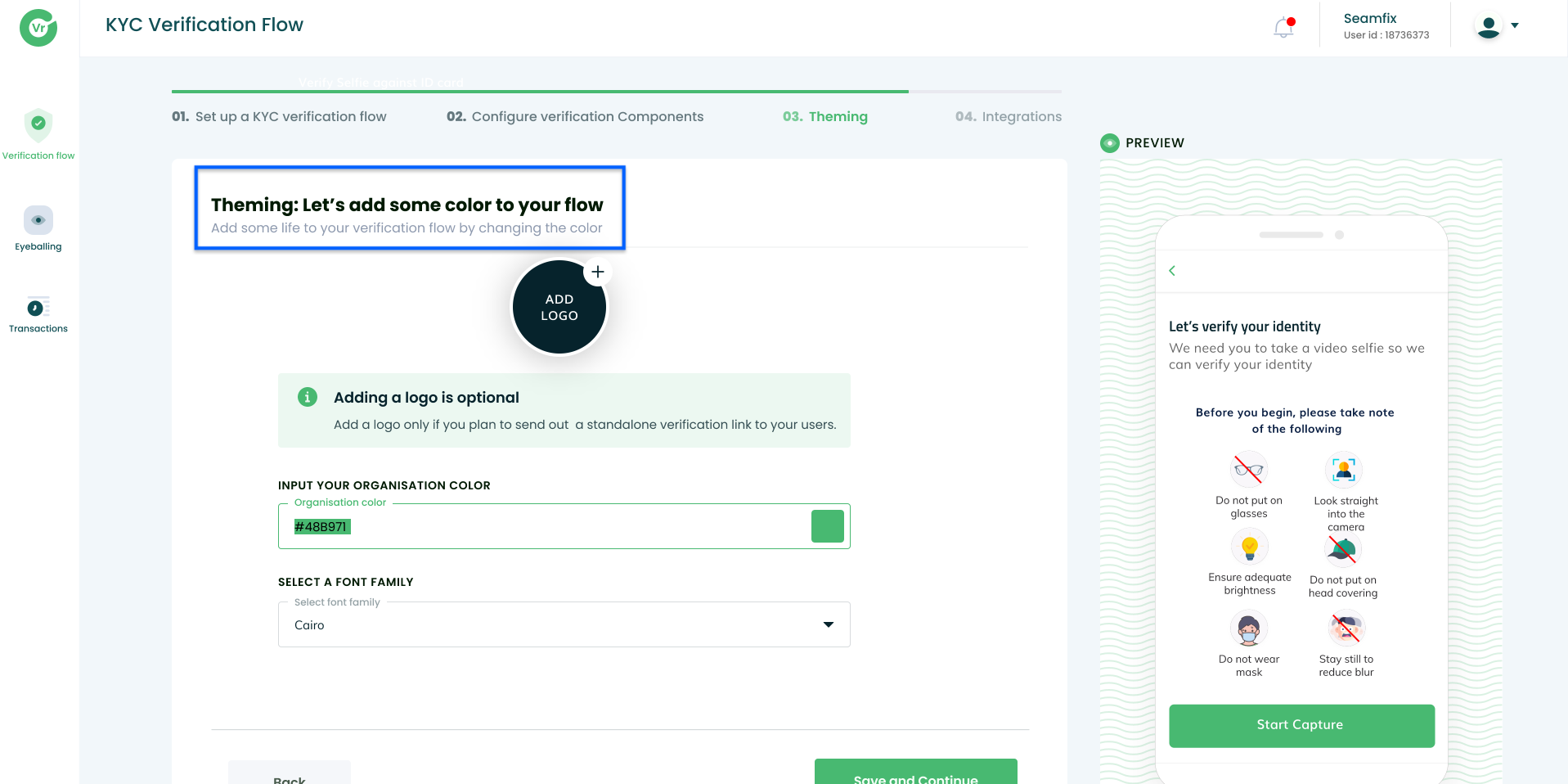
7. Setup Integrations
Our integration setup process is flexible and direct users can interact with our Widget in two unique ways;
To integrate using API, the users will need to copy the Token ID, Auth Key, API Key, and API secret Key which can be obtained from WebView on the integrations Page. This would allow you call to integrate our widget into your existing project with ease. As part of the setup organizations also need to provide their webhook URL and customer support URL to enable our widget handover to you once the capture is completed.
| Header | Type | Description |
|---|---|---|
| Token ID | String | Provided to you on the portal |
| Auth Key | String | Provided to you on the portal |
| API URL | String | Provided to you on the portal |
| API secret Key | String | Provided to you on the portal |
| Org ID | String | Provided to you on the portal |
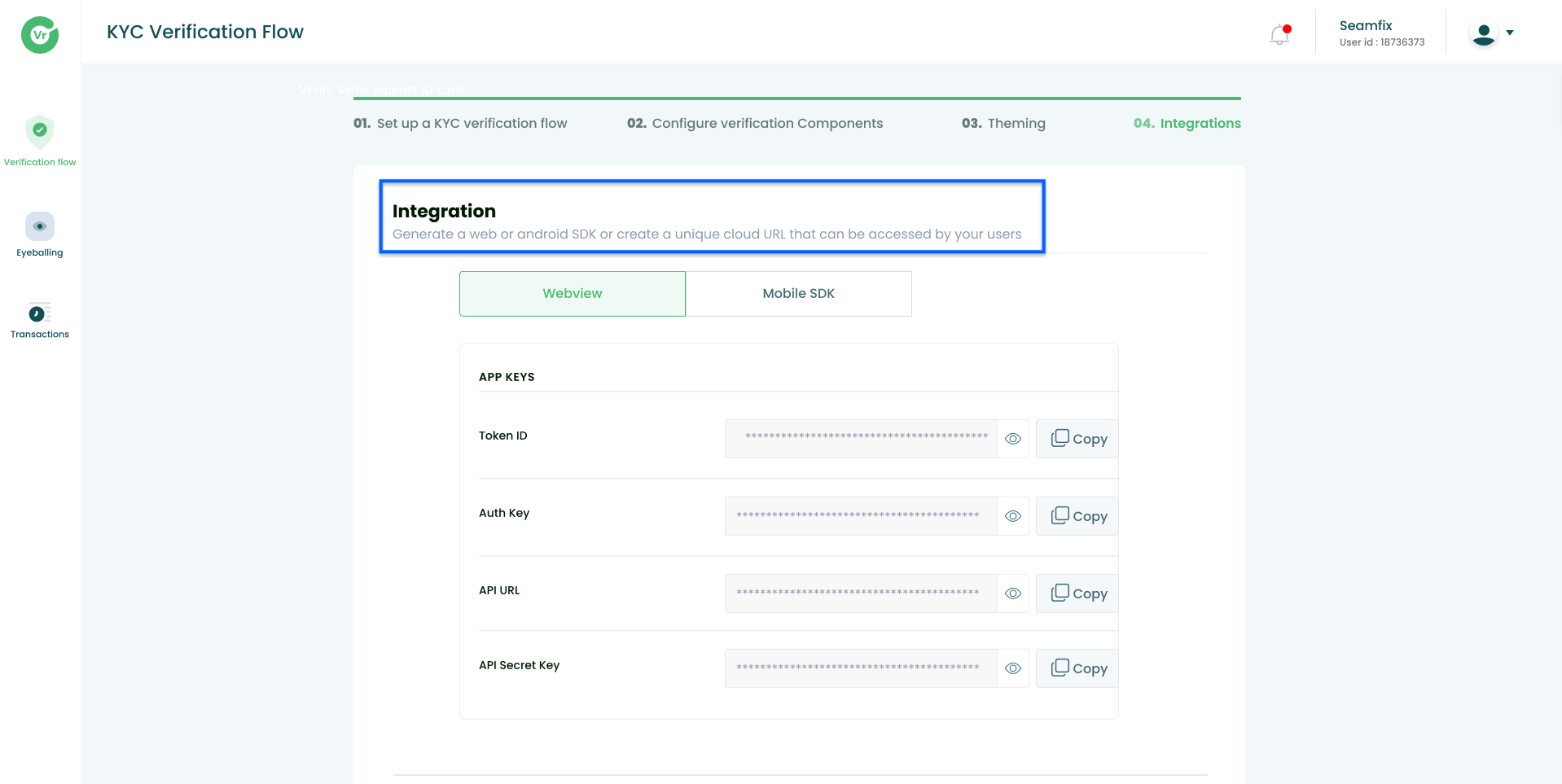
Sample API Call below to generate Capture widget

Refer to the link here to understand more about API Link generation, https://docs.verified.africa/docs/link-generation
- Private Links to End users Our private links enable you as an organization to send a direct link to your end users email account and they can complete the experience at their own time. An active duration can also be enabled for this such that the link can last only a duration of time.

6. Fund your wallet
You must fund your wallet before you can enjoy our services in live mode. Fund your wallet on the portal.
Updated 5 months ago